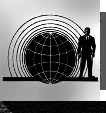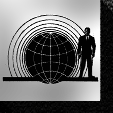Formatting Text Files For Upload
This page is intended to help authors format their text files so they will be most effectively
converted to HTML for inclusion in the archive.
- Use the Preview feature
The archive allows you to preview your stories before you actually post them. Please use this option!
All the special formatting tricks mentioned below to allow italicizing, bolding, underlining, etc, will be
correctly previewed. If you see something looking odd in the preview, it's going to look odd in the final
version; try tweaking your text file to fix it.
-
Saving As Text
A text file is any file with a name that ends with .txt and which contains no special formatting. This
file will have no indents, no special centering, no bold text, no italicized text, no underlined text, etc.
Almost every word processor has two ways to save a file: Save, and Save As. If you choose Save As, you will
more than likely be offered an option such as "Save as what file type?" or "Type of File" or
"Save as Type?" Among your choices will be Text, Text Only,
ASCII DOS Text, or something of that nature. Any one of those will usually do the trick. If you
have a choice between Text Only and Text Only with Line Breaks, choose the
Text Only option. Text Only with Line Breaks makes for a very messy archived
story.
-
Paragraph Formatting
Every line of text should begin flush with the left margin. If you have tabs or indents at the beginning of
paragraphs, these must be removed before you upload the file.
You should hit return an extra time between paragraphs, so each paragraph will be separated by a blank
line. This is very important; if you do not put a blank line between paragraphs, your paragraphs will
all be run together when the file is uploaded.
-
Content of File
Do not include anything in the text file that you are entering in the archive upload interface, as
typically this will be automatically inserted for you by the software. I.e., do not bother putting your
title at the top of the story, because the archive software will put the title in a nice bold header at
the beginning for you. Same goes for the author's name.
-
Formatting To Avoid
Generally avoid formatting which may make your text more difficult to read. This includes excessive use
of upper case letters to show emphasis like shouting or screaming, or // to show thought
or, really, to show anything at all. These things may cause your archived story to look very odd.
-
HTML Conversion
The archive will automatically convert your text to HTML. This includes translation of some common
online text conventions:
- If you bracket a word or phrase with *asterisks*, the enclosed text will be converted to
italics in the archived file.
- If you bracket a word or phrase with _underscores_, the enclosed text will be underlined
in the archived file.
- A line of three or more asterisks on a line by themselves, commonly used to separate sections
in a work, will be converted to a horizontal separator in the archived file.
- Diacritics may be used in story text, and will be correctly handled in the HTML. However, do
not use diacritics in story titles -- they will not be converted properly.
-
Limited HTML Tags
The archive software now allows the use of a limited set of HTML tags for formatting. You can use any of
these tags (any others will be stripped out):
- I (italics)
- U (underline)
- B (bold)
- A (link)
- H1 - H6 (headers)
- CENTER
- STRIKE (strikethrough)
- SUP (superscript, for footnotes)
- UL, OL, LI (unordered and ordered lists)
- DL, DT, DD (descriptive lists)
- P (paragraph) -- paragraph breaks will be put in automatically for blank lines
- BR (linebreak)
- TT and BLOCKQUOTE
- HR (horizontal rule)
|